
Your data is everything you do. Whether for laptop, desktop computer, external hard drive, tablet or smartphone, eComDat can help set up a backup plan so that your documents and data are always protected.
Data backup is not just something for big companies. Think of all your personal information, photographs, and documents that could be lost in a moment, and you’ll understand why recommended regular backups of your data is so important.
Your Data is Always Safe and Secure
Should there be any crashes or issues that cause you to lose data, your backups are always available for immediate access. Even if you lose your computer completely, due to fire or other disaster, your data can be restored to a new device or computer instantly, as soon as a replacement is located.
Some potential issues that would require restoration of your data:
Accidental deletion of files or programs
Malicious deletion of files or programs
Virus or malware infection
Needing to restore access to previous versions of files in unwanted changes
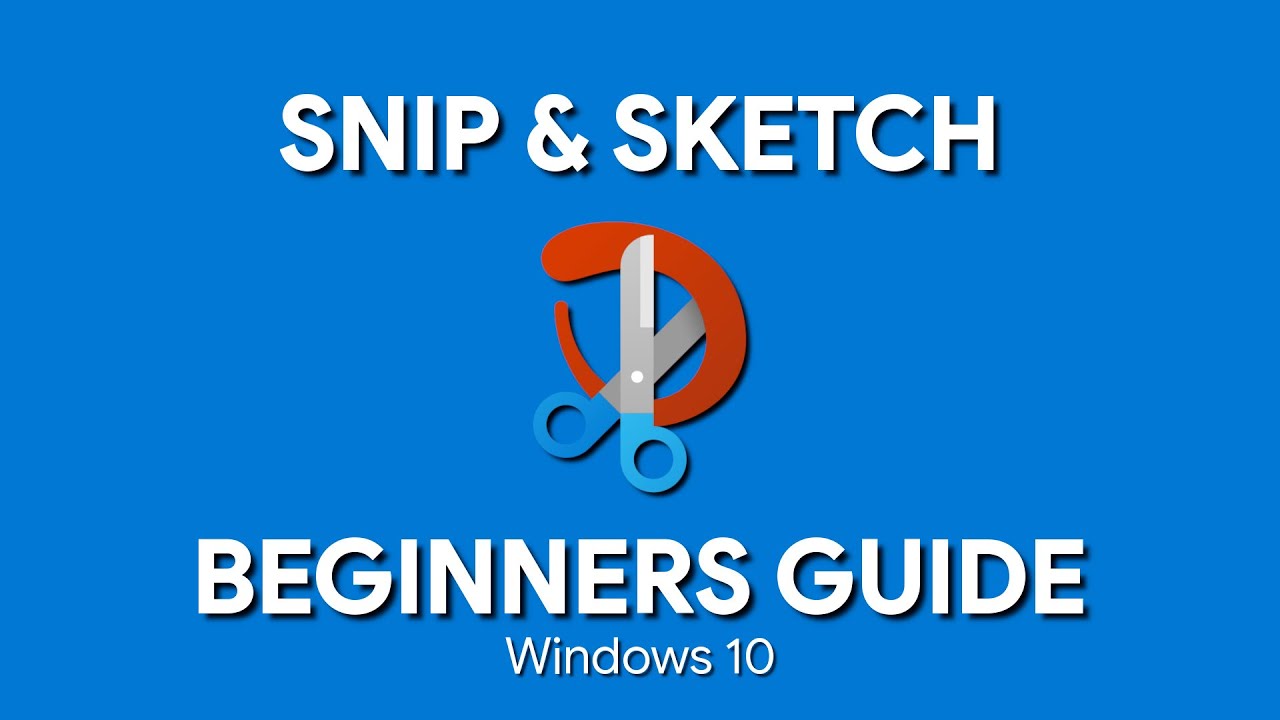
After many years of using Snagit, this has become my primary screenshot method: Press the keyboard combo Shift-Windows Key-S, and you have a choice of capturing the full screen, a rectangular selection, a freehand selection, or an individual program window. An alternative way to invoke Snip & Sketch is via the Action Center's Screen Snip button.
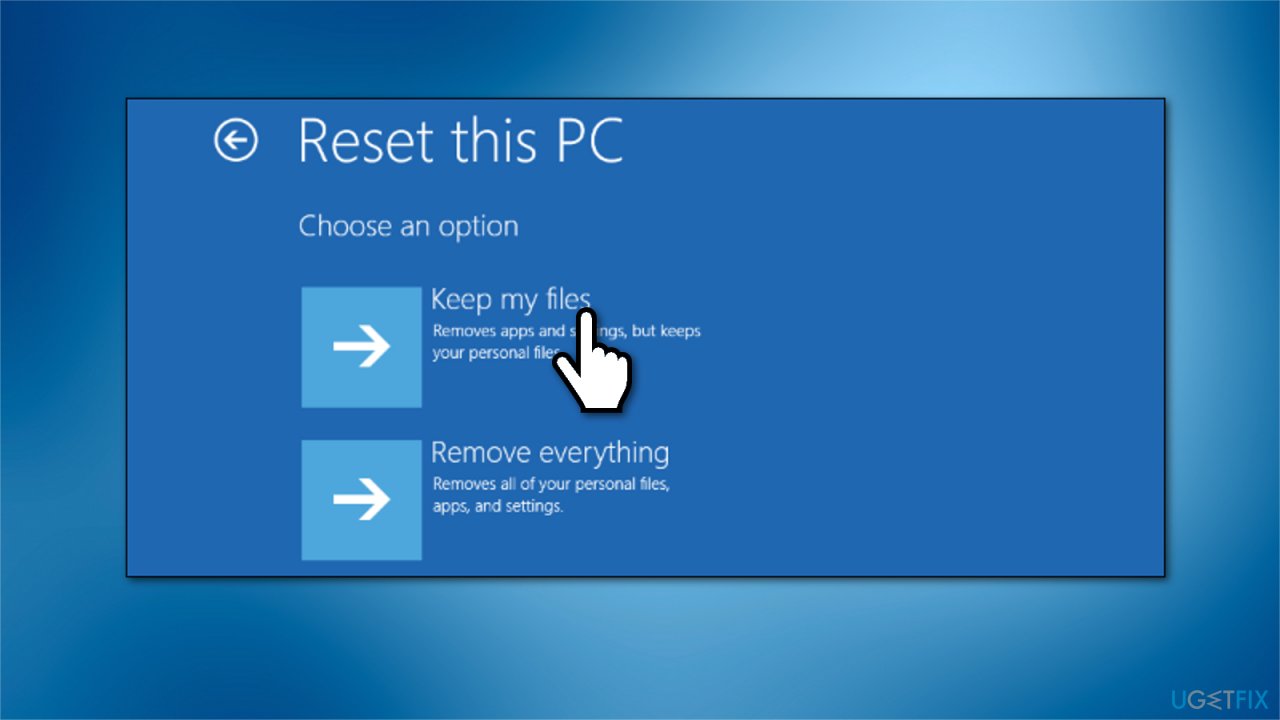
You can reset your PC to the factory default settings to fix problems and improve performance, and in this guide, we’ll show you how on Windows 10. Although Windows 10 is a reliable operating system, you can encounter many problems over time. You may have issues with starting up or shutting down, excessive memory usage, performance running apps, and battery draining quickly, among many other issues, and when any of this happens, resetting to factory settings can come in handy.
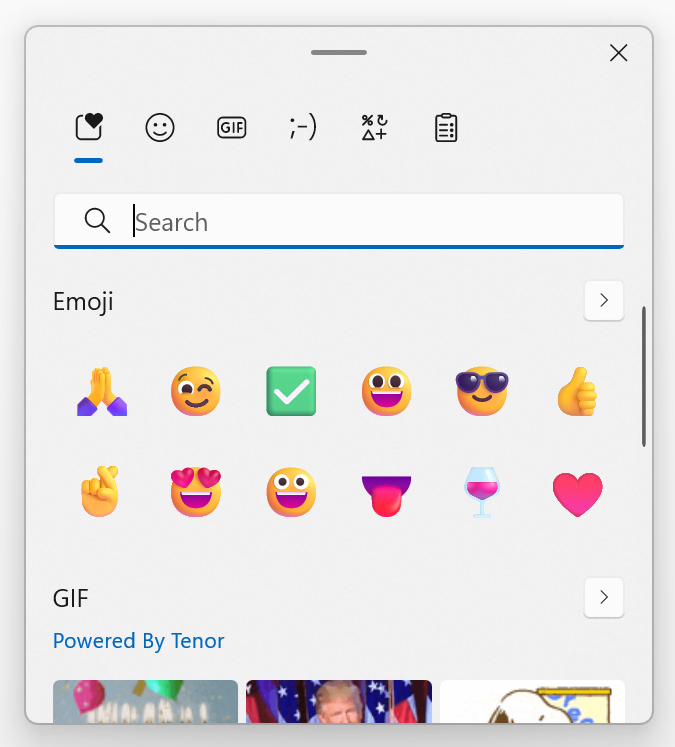
Microsoft began offering emojis with Windows 8 and the tradition continues with Windows 11. Plain text is bleak and boring so Windows now offers you a better way to convey emotions. Emojis are available on smartphones and pretty much every instant messaging app. But Microsoft realized that users need this feature in Windows too.
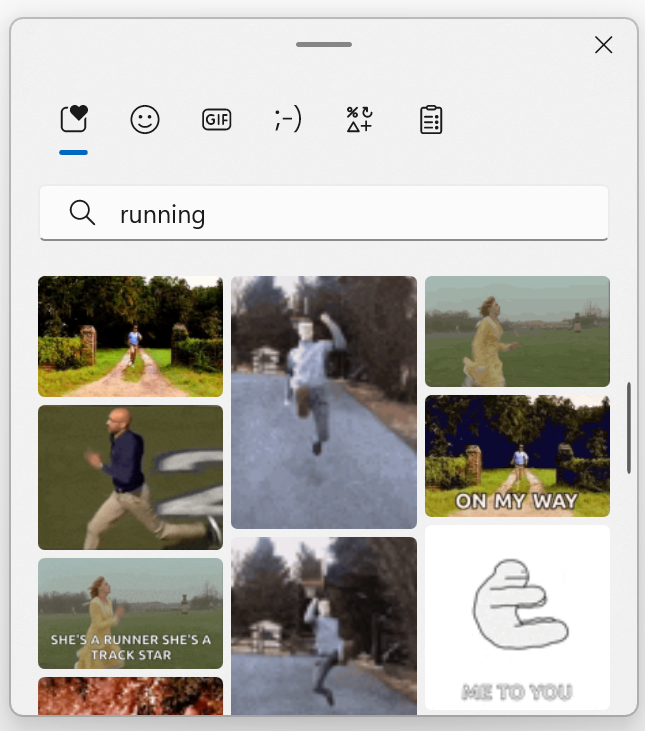
If you want to spice up your conversations, articles, posts, or pretty much anything, Windows 11 has built in emoji support.
With a search, you can add emojis, GIFs, and symbols to fit your narrative.
So now the question is "How do I do that?"
Use the 🪟 Windows Key + the period key ( . )
This will launch the pop up emoji window. Search for and choose one, and it will be inserted into your document.