After many years of using Snagit, this has become my primary screenshot method: Press the keyboard combo Shift-Windows Key-S, and you have a choice of capturing the full screen, a rectangular selection, a freehand selection, or an individual program window. An alternative way to invoke Snip & Sketch is via the Action Center's Screen Snip button.
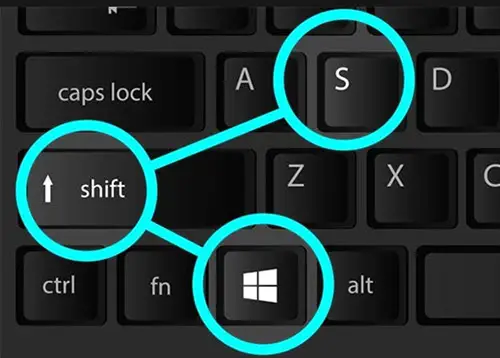 After using this keyboard shortcut, you momentarily see a small thumbnail panel notification at the lower right that says Snip Saved to Clipboard. Tap this to open the Snip & Sketch window. In this, you can crop the image and mark it up with a pen, pencil, highlighter, eraser, ruler. Then you can save the image to a folder of your choice, or share it using the standard Windows Share menu. That lets you send it to Instagram, Messenger, Mail, or any other app that accepts the file type. It also lets you send it to a nearby PC with Nearby Sharing enabled.
After using this keyboard shortcut, you momentarily see a small thumbnail panel notification at the lower right that says Snip Saved to Clipboard. Tap this to open the Snip & Sketch window. In this, you can crop the image and mark it up with a pen, pencil, highlighter, eraser, ruler. Then you can save the image to a folder of your choice, or share it using the standard Windows Share menu. That lets you send it to Instagram, Messenger, Mail, or any other app that accepts the file type. It also lets you send it to a nearby PC with Nearby Sharing enabled.
A couple things I wish Snip & Sketch had are text overlay and basic shapes, including the ever-useful arrow. If you only want to use this tool, you can go into Windows’ Settings app and choose Ease of Access > Keyboard and choose Use the PrtSc Button to Open Screen Snipping. Note that this requires restarting Windows.